Quite often, Realtek drivers are configured by default to enable additional digital signal processing enhancements. These enhancements are typically perceived to improve the audio quality, but–by definition–will provide a false perception of the original source audio. These changes make it impossible to accurately audit the source material, and so it is essential to disable these enhancements when performing audio production, or during other clinical audio assessment tasks.
The insidious aspect to Realtek devices defaulting to this additional processing is that one might not be aware of it existing at all, unless some significant discrepency first arises.
However, even if one is aware that unwanted processing is occurring, the steps needed to disable all DSP on Realtek chips is not intuitive. Right-clicking on the audio device in the Windows Taskbar will show options such as Spatial Sound, but even when turned off via this method, the Realtek DSP will likely still be active.
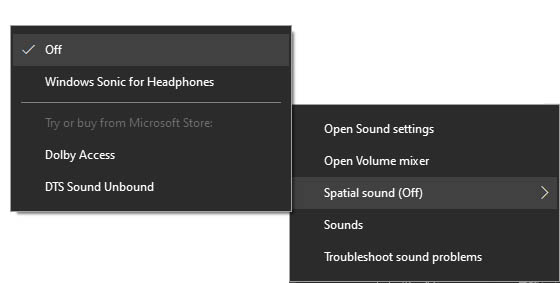
Spatial Sound is Off
Even Device Properties under Sound Settings does not allow for completely turning of all enhancements. In fact, it may appear that the Realtek drivers are buggy as any casual attempt to turn off settings such as “Volume Leveling” will appear to do nothing, as if the setting is stuck on even when left unchecked.
Realtek HD Audio Manager would be another logical place for such settings, but again, any changes within its menus are likely to be insufficient.
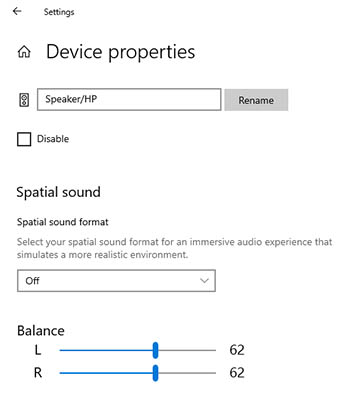
Given that normal audio playback is stereo and not multi-channel, it is in no way obvious that Dolby Processing would apply to all system audio, even when not multi-channel. However, Dolby Digital within the “Hardware and Sound” category of the Windows Control Panel is exactly where the unwanted DSP needs to be disabled.
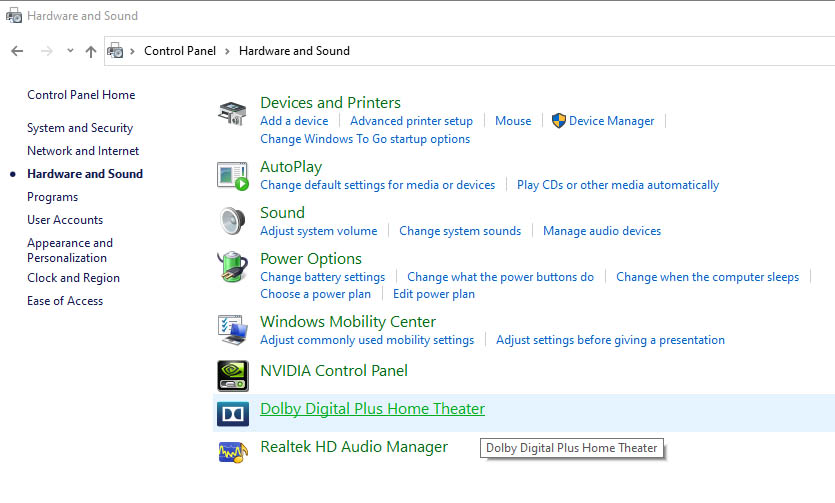
The default Dolby Digital Plus setting for “Volume Leveler” will decrease the dynamics between the softest and loudest portions of audio. With Volume Leveler active, it is impossible to judge the true playback level of any source material. Likewise, “Surround Virtualizer” will alter the stereo field, and “Dialogue Enhancer” will attempt to boost human speech relative to background content.
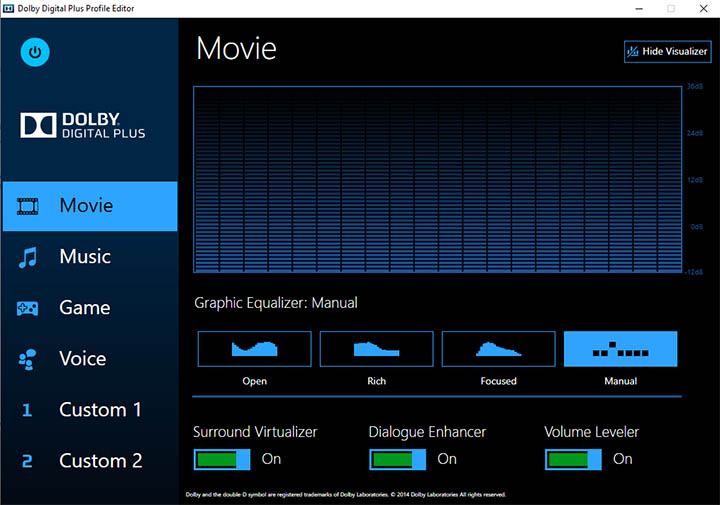
By using the on/off “Power” button within the Dolby Digital Plus Profile Editor, one can enable or disable the system-wide audio processing provided by the Realtek device.
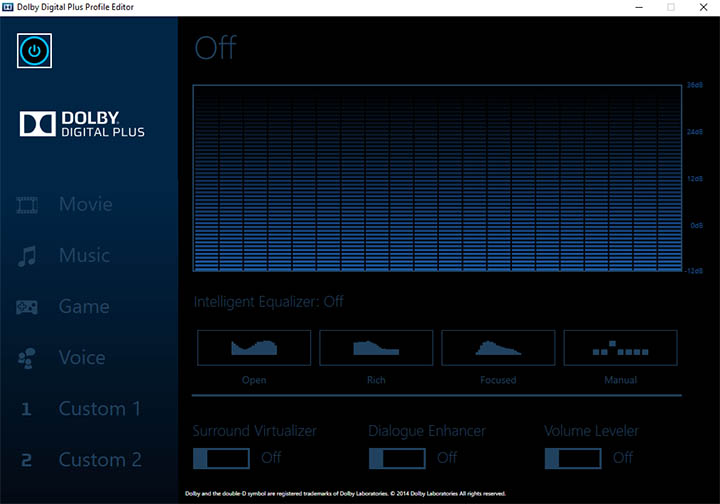
Once all audio processing has been bypassed (Dolby, Spatial Sound/Windows Sonic for Headphones, etc.), the Realtek will be much better suited for audio tasks requiring flat and accurate playback.



